I’d always heard my friends who were senior gamers talk about this term called ‘FPS’. They often said 60fps, 90fps, 120fps? And at that point, I always kept wondering, what does FPS mean in gaming? As a gamer, I have to be well versed with all the technicalities of my machine and games. After my inquisitive mind led me into doing some high-intensity research of my own, I discovered the secrets to what this term ‘FPS’ actually meant.
So, what does FPS mean in gaming? FPS means Frames Per Second and it is a measure of a game’s frame rate. Which is the number of full-screen images that are simultaneously displayed in a single second on the monitor. The higher the FPS, the smoother a game will run on your PC or Console.
Pretty cool right? I thought so too! Well, I will be talking more about topics like how gameplay performance is affected by FPS, high frame rate. Why does frame rate matter, what is the ideal frame rate, screen tearing, and how to increase your frame rate?

Ways to find out about ‘what does FPS mean in gaming?’
According to Wikipedia the definition of FPS (Frames Per Seconds) also referred to as the frame rate is stated as Frame rate (expressed in frames per second or FPS) is the frequency (rate) at which consecutive images are called frames appear on a display. The term applies equally to film and video cameras, computer graphics, and motion capture systems. Frame rate may also be called the frame frequency, and be expressed in hertz.
Human vision and frames per second
The temporal sensitivity and resolution of human vision vary depending on the type and characteristics of visual stimulus, and it differs between individuals. The human visual system can process 10 to 12 images per second and perceive them individually, while higher rates are perceived as motion. Modulated light (such as a computer display) is perceived as stable by the majority of participants in studies when the rate is higher than 50 Hz. This perception of modulated light as steady is known as the flicker fusion threshold.
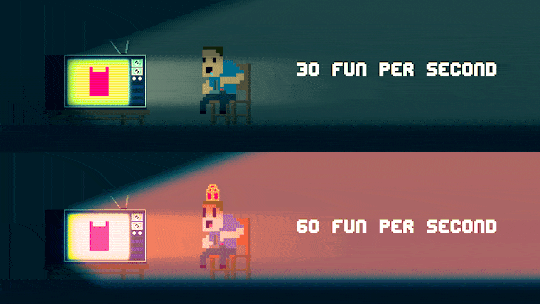
Flicker is the perception of visual fluctuations in intensity and unsteadiness in the presence of a light stimulus, that is seen by a static observer within a static environment. The flicker that is visible to the human eye will operate at a frequency of up to 80 Hz. In some cases, it is possible to see flicker at rates beyond 2000 Hz (2 kHz) in the case of high-speed eye movements (saccades) or object motion, via the “phantom array” effect. Most people do not detect flicker above 400 Hz.
Does FPS affect your gameplay?
As we know, Frames per second are a bunch of full images, all simultaneously displayed on your monitor in a single second. You need to know what the perfect FPS for your game should be. To know this, you have to take into account various aspects like your machine’s graphics, your monitor, the game you’re playing, etc.
The more your frame rate, the smoother your game runs on your monitor (provided your machine supports this game). The lesser your frame rate, the more chopped-up your game seems. This is because, the more the number of still images that appear on your screen simultaneously in a single second, the more your game seems smoother.
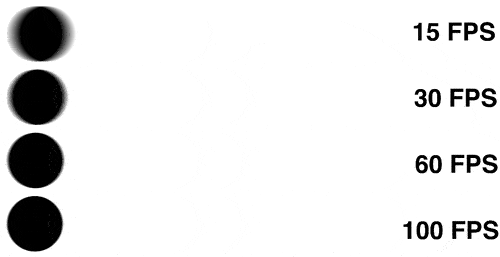
The ideal frame rate for PC action games is 60 FPS. First-person shooter games, racing games, etc. games would have the ideal frame rate of 60 FPS. However, this doesn’t mean that the same game wouldn’t run better on 120 FPS. Having a smooth gaming experience is all about maintaining the right balance between your frame rate and your graphics quality in the game.
How does a high frame rate affect your gaming performance?
According to a recent study by Nvidia, gaming at a frame rate of 60 FPS can make you a better gamer. A-frame rate of higher than 60 has become a measure between gamers.
| FPS Range | Game Performance |
| Sub-20 FPS | Unplayable. Do not even try this as it could damage your eyes. |
| 20-30 FPS | Borderline. Some people are OK with getting 20-30 FPS. It honestly depends from game to game. |
| 30-45 FPS | Can work with you. Most people are OK playing at this frame rate, even if it’s not perfect. |
| 45-60 FPS | Smooth. Most PC gamers aim to achieve frame rates in this range. |
| 60+ FPS | Very smooth. Best for competitive gaming. |
Quite evidently, you can see that 60fps and above are the most ideal and I would highly recommend that you have a frame rate of 60 and above for the best experience and performance.
Why does frame rate matter?
A lot of new beginners often ask this question. Well, let’s just say this, the higher your frame rate = the better the gaming experience. Without a good frame rate, your gaming performance is drastically affected. A good frame rate leads to good gameplay. However, if you have a really bad frame rate, then it should be a major concern for you.
A choppy frame rate can not only cause you to have bad gameplay but also it could damage your eyes. Overall, it wouldn’t be a pleasant gaming experience for you.
What should your ideal frame rate be?
The most ideal frame rate to play any sort of game is 60 FPS. It is the ideal frame rate because, for most games, 60 FPS is the perfect balance between graphics and frame rate. In that way your visual rendering is optimal and your game runs smoothly as well. 60 FPS is actually pretty good.
Puzzle games like Jigsaw puzzles can get away with the frame rate of 30 FPS. But even simple games like Angry Birds that have a lot of moving objects should be 60 FPS. Racing games like Asphalt would need 60 FPS and above as it is a high-intensity game with a lot going on.
What is Screen Tearing?
According to Wikipedia, “Screen tearing is a visual artifact in video display where a display device shows information from multiple frames in a single screen draw.”

This occurs when the video feed to the device is not in sync with the display’s refresh rate.
4 major ways to prevent Screen Tearing are –
1. Lower the resolution of the video or game so that your GPU doesn’t have to work as hard.
2. Enable the “hardware acceleration” option in the affected application.
3. Enable “triple buffering” if the application allows it. This ensures the entire frame is passed to the final buffer before being sent to the display.
4. Upgrade to a more powerful video card that can support the videos or games you play on your computer.
Also read: What Is The Best Resolution For Gaming? 8 Significant Ways
How to increase your Frame rate?
There are quite a few ways to increase your Frame rate. PC gaming is much more complicated when it comes to the technicalities and information about your machine. Console games are more like a plug and go but PC gaming requires you to understand your machine.
Frame rate issues are common for PCs with slightly old graphics cards.
Here are 4 ways to increase your FPS
1. Make sure your drivers are updated
The main part of your gaming experience is your graphics card. But without the right software and updates on your PC, your games won’t run to the best of their abilities. Updating your drivers gives you an immediate FPS boost.
Nvidia GeForce owners: Go to GeForce Drivers, select the Graphics card on your PC and also select your Windows version from the list and hit the “Start Search” button.
Pro tip: Always click for the driver marked as “BETA”. This isn’t quite a finished driver, but they all run as stable and good as the final release these days and will likely give you an even better performance!
ATI Radeon owners: ATI fans go to, AMD Downloads and select your appropriate device. This will give you access to the latest official driver which you can download and install. To get the beta driver with more performance improvements or features, head over to AMD’s latest catalyst Windows beta
For Intel HD Graphics owners: Usually found on ultrabooks or tablets, the Intel graphics chipsets are the weakest. I wouldn’t recommend doing any sort of gaming on Intel HD chipsets unless you’re heavily into slideshows instead of smooth gameplay and don’t really have a choice. But their latest graphics chips are powerful enough to play even recent games, although not at the highest resolution or with all the bells and whistles turned on. To get updated drivers to go to the Graphics driver page of the Intel Download Center.
2. Upgrade to an SSD
SSDs are way better and lighter than mechanical hard disks. They are much more expensive too. Although they don’t improve your frame rate, they definitely reduce ur game loading time.

I would definitely recommend an SSD that would be above 250GB. I would suggest the Samsung 960 Evo as an affordable option. But, if you are looking for gaming quality over price, then I would suggest the SanDisk 480GB extreme. The SanDisk has a good 540 Mb/s and 460 Mb/s of sequential read and writes respectively. We recommend these high-end gaming PCs.
Also read: Is An SSD Worth It For Gaming? 3 Best Factors To Consider
3. Uninstall unwanted programs
The more programs that you install on your PC, the more your PC tends to slow down. This is because most programs run background activity even when it isn’t being used.
Therefore it is important that you delete unwanted programs on your machine to increase your game performance.
4. TRIM or Defrag your hard disk
When data is written or deleted, it becomes fragmented and will spread all throughout your disk drive. Because of this, your gaming performance will significantly drop. It is important that your games are read in a continuous and smooth manner.
● To defrag the disk, go to the Start menu, and go to “All Programs” then “Accessories” then “System Tools” and “Disk Defragmenter”.
● Select your appropriate Windows disk, and click on “Defragment disk”. NOTE: if you have an SSD, you should not bother to defrag. Instead, use the TRIM command to optimize them.
● In Windows 8, Microsoft integrated the TRIM command into the Disk Defragmenter—so, simply hit “Optimize”. Windows 7 doesn’t happen to have this, so make sure you apply the TRIM command and execute it regularly.
● To check if TRIM is enabled, open up your command prompt by clicking on the Start orb and typing “cmd” into the search bar. Right-click on “cmd”, and hit “Run as administrator”. Next, type in the command “Fsutil behavior query disable-delete notify”, and hit Enter. If this returns the result “= 0″, you’re good to go!
I hope you have now gotten a better idea of what Frame Rate or FPS is and how it really affects your gaming experience and performance. I would suggest that you consider the 4 tips mentioned above on how you could increase your Frame rate and game performance. If you have any doubts or opinions, it would be great if you could put it down in the chatbox. I would be most happy to reply to your queries and clarify any doubts that you may have. Cheers!
